There is no doubt that even if you are pretty far removed from what is the cutting edge of the internet that you have still heard of twitter. With all of the headlines and news out there referring to it, and your friends and co-workers (and more importantly competitors) using it, you had to have at least heard the name, and you are![]() probably wondering what exactly a twitter is. Well, good news folks, I am going to give you all a three part series on twitter. I am going to cover “The WHAT, The WHY, and The HOW” of twitter. And by the end of the three part series, you will have a firm understanding of what this whole twitter business is about, why you should be thinking of using it, and how to go about dipping your toe into this most powerful of social networking tools to increase traffic to your site or help promote and market your business.
probably wondering what exactly a twitter is. Well, good news folks, I am going to give you all a three part series on twitter. I am going to cover “The WHAT, The WHY, and The HOW” of twitter. And by the end of the three part series, you will have a firm understanding of what this whole twitter business is about, why you should be thinking of using it, and how to go about dipping your toe into this most powerful of social networking tools to increase traffic to your site or help promote and market your business.
Part 1, What is Twitter
Ok, so enough with the pitch for my services, lets get down to brass tacks here and get you up to tweet speed! This will be a three part series, today in Part 1 I am going to give an overview of what twitter is. At the end of this piece you will be able to:
- Hop onto the twitter site and sign up an account (it’s free, we love free!)
- Send a few tweets out
- Reply to other people’s tweets
- Search across all of twitter for info
- Understand what all the @ and # mean
What The %#$^ is a Twitter Anyway?
Ok, when people try to describe twitter, you hear terms like “microblog” and “social network” get tossed around, but does that really describe what twitter is, and does that help you with understanding this whole twitter nonsense? Nope. Here is the thing, geeks are great at making technology, geeks are great at using technology, but not a lot of geeks are particularly suited to EXPLAINING technology. Case in point, look at this definition of twitter from wikipedia:
The 5th and 6th words, there they are, social network and micro blog, lol, I swear I didn’t even go to that page yet when I wrote above about those terms! Anyway, at its most basic, if other services like facebook answer the question of “who are your friends” and linkedin answers the question “what do you do for a living” then twitter answers the question “what are you up to right now.”
Say Anything, Say Everything, Just Keep It Under 140 Characters!
Now, while some people use blogs to discuss about their personal lives, their jobs, or a bunch of other things that may or may not be of interest to anyone else in an informal journalistic way with paragraphs, images, and video, twitter only gives you 140 characters, and that includes the spaces between words and punctuation! So while you might get on a blog and type out an essay of a few hundred words about Michael Jackson’s death, you can get on twitter and just blurt out a quick sentence about it. And the power of that is by the time your blog is finished and posted to your site, hundreds of thousands of tweets have gone out mentioning his death. In this way, twitter has become the quickest news headline disseminator out there. So this seemingly limited functionality of 140 characters actually works to an advantage for twitter. More on the Why’s of using twitter in my next part in this series, lets get back to the What.
Signing Up, So Easy a Caveman Can Do it
Signing up for twitter is really simple and very quick as well as free, there is no reason to not give it a shake. Here are the quick instructions(these are the current directions for signing up, it may change at some point but I am sure it will be roughly the same so don’t worry about it):
- Go to www.twitter.com
- Click sign up now
- Enter your name (can be an alias if you want)
- username (this will be the handle everyone sees and uses, so nothing embaressing please!),
- password
- email (should be a real email address)
- enter the security codes to prove you are a human
- Click create my account
- The next few pages you can just click skip at the bottom
Congrats, you are now a part of the twitterverse!
Got The Keys, Let’s Drive!
Ok, now that you are signed in, you will see a text box up top and a sidebar on the right. The first tweet people usually send is something along the lines of “hey I just signed up for this!” Yeah, most people aren’t too creative, but i digress. Anyway, go ahead and type something. While you are typing you will notice on top of the box there is a number that starts at 140 and decreases with every keystroke you enter. You can not go below 0 or it will show a negative number and will NOT allow you to send the tweet.
Alright, now we are cooking with gas, you have signed up, logged in, and just posted your first tweet! Congats, you just learned how to do something your 12 year old does while waiting to jump into the next round of Gears of War on xbox live, lol! Now that we have gotten this far, you should probably try and find a friend. If you know someone’s twitter user name you can just go to it by typing www.twitter.com/username. If you don’t know the username you can click “find people” up top. Once on that screen you can type in names of people to find them, or if you use gmail, aol, or yahoo mail and have people stored you can click “find on other networks” or finally you can invite them to twitter by email. You can also add me, I am TheJM3Group. As you find a profile for a friend, you can click “follow” to have them instantly added to your list of people you follow.
Now we have signed up, posted our first tweet, and added some friends. At this point once you add friends and click home, you will be viewing your feed.Your feed is in chronological order with the most recent tweet first, showing what you are posting and what any of your friends (the people you follow) have posted. Each one of these tweets starts out with the username of the person this tweet was written by, which also functions as a clickable link to that person’s page. You may notice a few odd things inside some people’s tweets, like text strings that start with #, or usernames that start with @ or url links that look like nonsense. I will explain those below.
Examples:
- If you want to send a tweet in public view of anyone directed to me, you would type this: @thejm3group that was a great blog you wrote, do you have a girlfriend, you are cute too!
- If you want to send out a tweet to everyone that mentions a certain person who is on twitter you would write something like this: Hey guys, if anyone needs a great site, go see @thejm3group, they are great!
- The reason for using the @ is so that you can easily find whenever someone mentions you, I will mention how in a bit.
# – Hashtags category system
Twitter uses an adhoc category system so that people can find tweets about particular things. This system is called hash tags, and they start with the # symbol. Example:
my friends over at www.jetnation.com run a forum for NFL football and the New York Jets. The site’s owner, Max, decided that it would be great for anyone going to training camp for the jets and wanted to send tweets back about if sharing what they see to use a hashtag #jetscamp. The exciting thing is a few of the newspaper writers caught wind of this and they are using the hashtag as well. All anyone needs to do to use a hashtag is type it in, like #jetscamp, anywhere in a tweet. Then, when anyone wants to see any tweet from anyone about jets training camp, they type #jetscamp in the search box on the right sidebar and all of the tweets with that hashtag will show up, even if you don’t follow the person. A great thing about this system is anyone can come up with a hashtag just by typing it and getting others to use it.
Funny URLs – URL shrinking
Sometimes url’s can be very long, instead of displaying the url, twitter takes the url you type or paste into your twitter box and converts it to a tiny url to save space. Don’t worry, the link will still go to where you intend it to go.
Ok, so now that you know what the funny symbols mean, let me explain the sidebar on the right better. Here are the highlights of the sidebar.
- Under home you will see @yourusername. You can click on this to see if anyone has tweeted and mentioned you, like in the examples I gave you for the @ symbol above.
- Next comes Direct Messages. If you want to send a message to someone that is following you that you want to be private, you type d username message, like “d @thejm3group lets go out tonight.” That would get sent to my direct messages and nobody viewing your feed or my feed would see it. You would click direct messages to view it.
- A little ways down you will see a search box, here is where you can enter in a hashtag, like #jetscamp, to see any message about a certain topic. You can also type in anything you want to search for in twitter feeds by anyone.
There you have it
You now have the basics of what twitter is. You have opened an account, added a friend or two and even made your first tweet. The fun part begins when you start adding friends and seeing their friends and following new people. Try to find as many business associates as well and follow them, you will probably pick up valuable info about your customers, competitors, and industry. And trust me, after the next two parts of this series it will be made even more clear what exactly the power of twitter is and what it can do for you and/or your business or job.
Next up in this “The WHAT, The WHY, The HOW” series we will tackle the WHY. You have a basic understanding of twitter, but after this next part we will get you really interested in it’s uses, make sure you follow me on twitter @thejm3group to get notice of when I post the second part in this series next week!



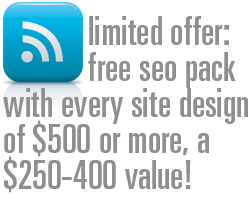
{ 1 trackback }
{ 1 comment… read it below or add one }
Well done… looking forward to the rest. thanks